Photographic Mosaic: What is It and How to Make One?

A photographic mosaic is an image composed of many smaller photographs. A large image is made from many small and colorful pictures. There are two dimensions to the idea. The source (main) image gives the mosaic its overall effect and the many individual photos.
In this blog post, we will show you how to create a stunning photo mosaic.
Before we start, as an alternative to photo mosaic, you can also try DIY mosaic lamps. Art Masterclass is a unique art studio offering traditional handicraft workshops in Australia. You can have an amazing time making Turkish lamps; our classes are for anyone, and you don’t need any prior experience.
You can reach our product by clicking the image above.

History of Photo Mosaics
In the 90s, combining digital photo manipulation and computer technology allowed the creation of the first photographic mosaic. This innovation mostly took place in the USA, and Robert Silvers played a huge role in the development of photo mosaics. Several local people claim to have invented photo mosaics as well.
In 1995, a 27-year-old MIT student developed an algorithm to organize many photo files into a complete image. This technology has been patented in many different countries. Robert Silvers became a photo mosaic artist and his artworks include portraits of famous people like Marylin Monroe.

Photographic Mosaic Tips
To properly recreate the source image, the photo mosaic will utilize the shapes and colors within each cell photo.
A cheap workaround, called source ghosting, is to superimpose the source image on top of the photo mosaic. You should be aware of this cheap method because they create fake types of mosaic art.
Coloring is the process of further changing or combining the colors of the source image into cells. This can blur cell images. An authentic photo mosaic uses little or no coloring, and color shift is a much better option if you need to choose. Color Shift is where the entire photo color gamut is shifted slightly, which tends to be less noticeable.
To reach the best possible photographic mosaic results, try to choose the optimal cell size. On the other hand, cells should be large enough to be easily seen with the naked eye without compromising the clarity of the main image.
Each cell image should be appropriately cropped, aligned, and placed in its optimal position within the mosaic. Cells should never be stretched or forced into a non-optimal position.
How to Make a Photo Mosaic?
Here is how to use those hundreds of photos that you take throughout the year and turn them into a beautiful mosaic DIY art.
Step 1:
The very first step is creating your account or logging in if you already have one.
- You’ll be first taken to this page. Click on Start New Project.
- On this page, you’ll select your Source, which is the overall image that will be created.
- And then the very last step is selecting the size of your mosaic. Click Select Source. On this page, you have a variety of options where you will upload your source photo.
- You can do it directly from your computer, Facebook, Instagram, Google, and Dropbox, or we have some stock images.
- If you’re going to add from our computer, Click on Add Photo
Step 2:
- When sets are uploaded, the next step is you can edit your source. There are a variety of things that you can do in this step as well. One would be changing the overall ratio of your image. Down the page, there are also other options you can play with like Brightness, Contrast, or Grayscale.
- The next step here is to Add Your Cell Images. Click on Add Cells.
- Similar to the Source Page you have different options where you want to upload your files from.
- In addition, which is different then the source page there is a share link here. So, if you have multiple people that you want to upload to your Project, let’s say you’re doing a Project for a birthday, you can set up a link by hitting this “ Enable Share Link”. You can copy and send it to no more than 50 users, and they can upload photos directly to your Project.
You can reach our product by clicking the image above.
Step 3:
- When you select all your photos, then hit “Finalize & Continue”. This will upload all the images.
- Depending on the type of photos you’ve uploaded, you can hit the “Edit Cells” option. From here you can also change the ratio of your cells, adjust the crop by dragging in the frame, rotate, and zoom in and out.
- The last thing you can do here is to delete a photo if you accidentally uploaded something. Lastly hit Save & Close.
- Under here, you also have the option to use all of your cell images in the mosaic.
Step 4:
- Final step here is selecting your size and hitting Create Mosaic. Give it a minute, and it's going to create your mosaic.
- When you go down to the bottom, it gives you the ability to source overlay is basically adjusting like the opacity of each individual image. If you want your source image to look more clear and you want those images to be blurred out just a little bit that's how you adjust that.
There you have it! Look at each one of those individual images. If you look in it you can see each one of these are individual moments that you have uploaded. That’s it!
You can reach our previous article from https://www.artmasterclass.com.au/blogs/news/byzantine-mosaic-art